Missed out on the last big Lottostar jackpot because the website wouldn’t load on your phone? Or maybe you just want a shortcut to all those exciting draws and casino games, right at your fingertips. Here’s the thing: you don’t need to fuss around with slow browsers anymore. You can get the Lottostar app installed on almost any modern device — and it’s way easier than you think. Why let confusion or a few tech hurdles stand between you and your lucky streak?
Understanding the Lottostar App and Its Perks
To kick things off, it’s good to know exactly what you get with the Lottostar app versus using the browser. The app isn’t just a fancier way to play. It’s streamlined for speed, so you can buy tickets, spin slots, or try instant win games without waiting for pages to load. Navigation feels smoother, and all the features pop up where you expect — no hunting around for menus buried in dropdowns. Here’s a fun fact: Lottostar keeps its software updated monthly, meaning new game releases and security fixes come rolling out almost like clockwork.
The real charm? Personalized notifications. Forget about missing a draw or bonus — the app actually pings you when something you care about goes live. And since Lottostar grew to over 1.2 million users in South Africa by mid-2025, you’re not alone in wanting that VIP app experience. There’s even a leaderboard now, where you can see top winners daily. Plus, the app packs in extra security, like Face ID or fingerprint login — much better than memorizing another password.
All of this comes with one major catch: you have to get it onto your device the right way. The app doesn’t sit in every major app store (more on that soon), so installation follows its own set of rules. Get this part right, and everything else is a breeze.
How to Download and Install Lottostar on Android Devices
Android fans, here’s where things get interesting. Lottostar, like most betting and lottery apps in South Africa, can’t be downloaded from the main Google Play Store because of Google policies. Instead, you’ll go direct to the Lottostar site for the official APK (the Android install file). It sounds complicated, but really, it’s just a couple of extra taps.
- Head to the official Lottostar website using your Android device’s browser. Double-check that you’re on the real site — scammers love copycats.
- Scroll to the bottom or look for the "Mobile App" link. Tap to start your download.
- When prompted, allow the download. You’ll likely see a warning since APKs aren’t from the Play Store. Hit ‘OK’ if you trust Lottostar (and you double-checked the site), then continue.
- Once it finishes, open the downloaded file from your notifications or device’s Downloads folder.
- Your phone may block installation with a warning pop-up about unknown sources. Tap ‘Settings’ on that warning, flip the toggle to allow installs from this source, then tap back.
- Hit ‘Install’ and wait a moment. Once installed, open the Lottostar app and log in with your usual account details — or register if you’re new.
Safety tip: Never install APKs from third-party sites or friends via WhatsApp — only use the official Lottostar link. The APK is only about 30MB (as of July 2025), so it won’t zap your storage. And updates? The app nudges you when a new version is ready. You just repeat this quick download/install process — no hassle.
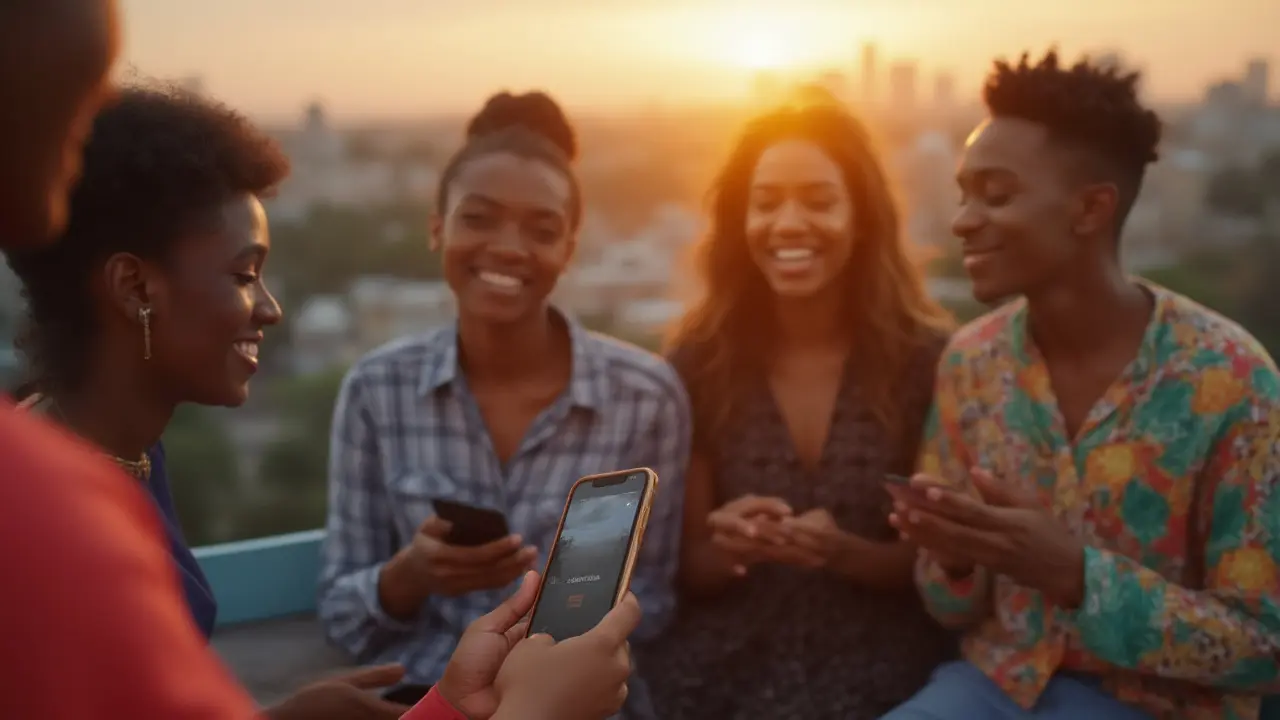
Installing Lottostar on iPhone and iPad (iOS Devices)
Apple users have it both easier and trickier. Sometimes, the Lottostar app gets listed in the South African App Store, but if local rules shift or you can’t find it, there’s a workaround for every iPhone and iPad. Curious how that’s possible?
First, try searching “Lottostar” directly in the App Store. If you see it, just install like any other app — tap GET, then authenticate (Face ID, fingerprint, or passcode). If you don’t see it, here’s what to do:
- Go to the official Lottostar website using Safari on your iPhone or iPad.
- Find the “Add to Home Screen” prompt, usually when you tap the share icon (a box with an up arrow at the bottom).
- Choose “Add to Home Screen” from the menu. This creates a shortcut with the app icon on your device’s main screen.
- Tap the new icon anytime to launch the mobile site, which looks and runs like a real app. Log in as usual.
This shortcut method is neat: you get instant access, faster performance, and it bypasses download limits. Lottostar’s web-app mimics the real app for nearly every function, including payments, ticket buying, and checking results, so you aren’t missing out.
For the rare times when the real iOS app returns to the App Store, Lottostar usually posts an announcement. Some users set a “notify me” in the App Store to catch it as soon as it reappears after App Store reviews. There’s also a rumor that Lottostar may launch a TestFlight beta soon, letting you try early versions by invitation. If you’re game for testing fresh features, that’s a trick to keep an eye on.
Tips for Smooth Installation and Avoiding Common Problems
You’d be surprised how often folks hit little snags when setting up new apps. Here are tested tips to sidestep the hassles:
- Lottostar app works best on recent operating systems. For Android, make sure you’re on version 8.0 or above. On iOS, aim for 13.0 or newer — the newer, the better for smooth graphics.
- Keep about 100MB of storage free. It sounds obvious, but low memory can stop installs cold.
- If you get stuck at download or install, restart your phone. Sometimes a fresh boot clears old temp files that jam up the process.
- Try installing using WiFi, not mobile data. Interrupted downloads over shaky networks cause corrupted installs — and endless frustration.
- If you see "App not installed" on Android, uninstall any old Lottostar app first, then try again. Two versions won't play nicely together.
- For iOS web app issues, clear your Safari cache or cookies if the shortcut won’t load. It’s under Settings > Safari > Clear History and Website Data.
- If something still doesn’t work, Lottostar’s support chat usually solves weird bugs fast. People say replies come within minutes during office hours.
If you love stats, here’s a quick table showing the most common installation problems Lottostar users faced in 2024-2025 and their fixes:
| Problem | % of Reports | Most Effective Solution |
|---|---|---|
| APK won’t install (Android) | 41% | Enable Unknown Sources, restart install |
| Cannot find app on App Store (iOS) | 23% | Create home screen shortcut via Safari |
| No space left | 17% | Free up device storage |
| Network errors during download | 12% | Use stable WiFi, retry |
| Login issues post-install | 7% | Reset password via email |
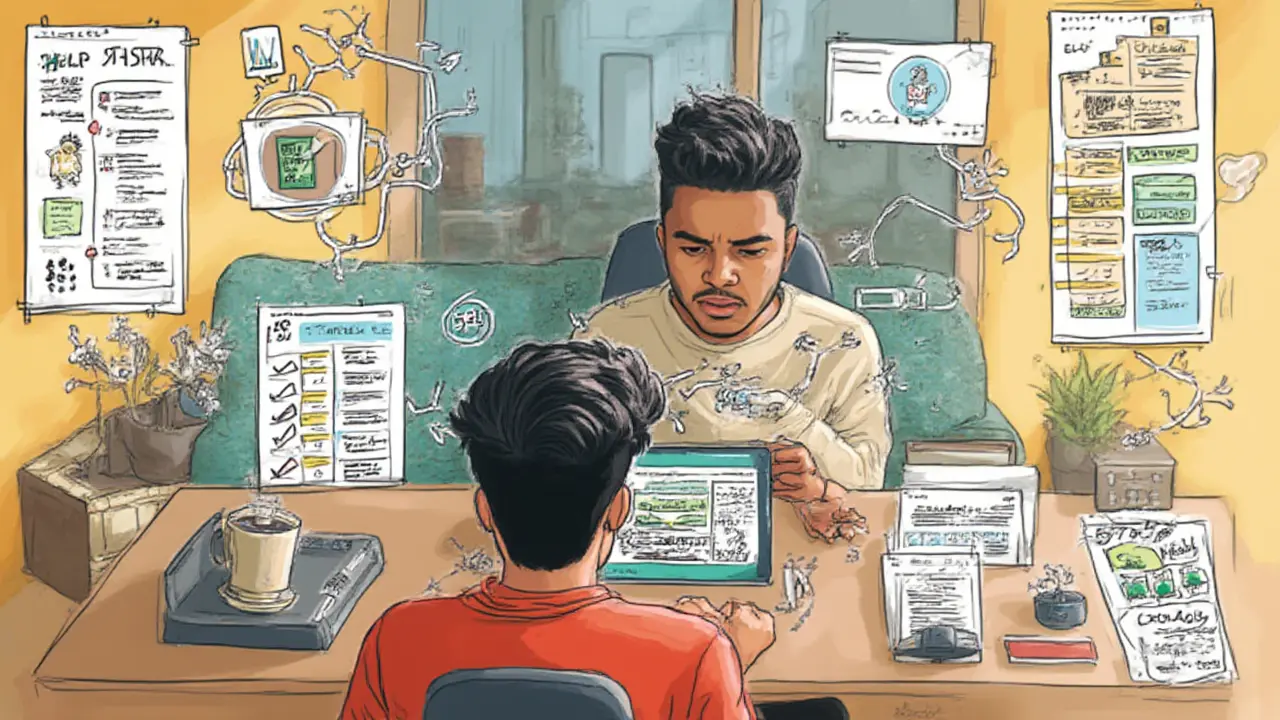
What to Do After Installation: First Run Tips and Security Advice
You’ve got the app installed. Now what? Before you start dreaming up winning numbers, make sure you lock down your account. First, set up Face ID or fingerprint unlock if your phone supports it — the app will walk you through this on first launch. This stops anyone else (kids, nosy friends) from messing with your plays.
Next, double-check your account details and payment preferences. If you’re depositing or withdrawing funds, always use secure options — Lottostar supports card, instant EFT, and a handful of trusted e-wallets, all with full encryption. If you want to set a spending limit or control notifications, tap the Settings icon and customize your profile. Most users don’t realize you can get notified only for jackpots over a certain size or new games that fit your interests.
Check updates weekly, especially after app maintenance — these updates fix bugs, block security threats, and often add smoother ticket scanning or new draw options. And keep your device protected with a decent passcode or biometric lock. If you need to uninstall and reinstall later, your account and balance are all stored securely — you just need your login credentials. Don’t share those with anyone, even if someone pretends to be staff in a chat. Scams got smarter in 2025.
If something feels wrong (like the app looks different or behaves oddly), log out immediately and contact the real Lottostar support through the website. Extra step, but peace of mind matters. And just for fun: many folks don’t know the app lets you set daily or session reminders if you’re on a lucky streak (or need a break). It’s a handy way to stay in your comfort zone.

