Ever had that urge to play your lucky numbers on Lottostar, right when you’re waiting in line or riding home, but the website just won’t cooperate with your phone’s tiny browser? You’re not alone. More than half of mobile lottery fans say they’d use apps if only they could get them installed easily. But here’s the kicker: Lottostar’s official app isn’t always front-and-center on app stores, especially if you live outside a handful of supported regions or you’re packing an Android. Between app store restrictions and confusing downloads, it’s easy to miss out. Today, I’ll walk you through getting Lottostar up and running on any device—Android, iPhone, or even that ancient tablet your kid uses for games. You’ll get the step-by-step, the why behind every tip, and plenty of no-nonsense facts. Ready to turn your phone into a lottery-hunting powerhouse?
Understanding the Lottostar App and Its Requirements
Lottostar is one of South Africa’s favorite online gaming platforms, with millions signing on to play everything from quick scratch cards to giant international lottery draws. You’d think getting their app downloaded would be a breeze. But the truth is, major app stores like Google Play and Apple’s App Store have heavy restrictions around real-money gaming apps, especially lottery and betting options. Lottostar’s official app sometimes disappears from direct searches, especially if your region isn’t on the app store's whitelist. It's not just random – there are international gaming law quirks and local restrictions that change faster than your kid can say "just one more game, Mom."
On Android, Google Play has had a "no real-money gaming" rule for years in many countries, only softening up recently. According to Google’s own developer policies, only users in supported countries and with strict age checks can even see these apps. Apple’s App Store looks less restrictive, but they’re picky about location, age, and country rules too. That means you often have to go for a workaround (hello, downloading directly from Lottostar’s website!).
Tablets, extra-old phones, or non-mainstream brands can all throw up questions about compatibility. Lottostar’s team says their app is built for devices running Android 6.0 (Marshmallow) or later, and iOS 12 or later for Apple fans. If you’re using a device so ancient that Snapchat ghosts you, the app might not run smoothly. As of July 2025, about 7 in 10 users are on Android, with the rest split between iPhones and iPads. Each version gets updates every couple of months—usually for new lottery games and security features—and you’ll miss out if you’re stuck on an old version. Wondering if your device makes the cut? A quick settings check for your software version and storage is all it takes. Lottostar itself keeps a FAQ and tech support chat right on their site, which is handy if you ever get that dreaded “This app is not compatible” message.
Something else to consider—real-money lottery apps have higher security requirements than the average game. You might need to scan your fingerprint or enter a super-strong password. If you ever lose your phone (been there, yelled at my kid about it), Lottostar lets you remote-log-out all devices from their website dashboard. So you can breathe easy knowing no one’s running off with your balance or making sneaky bets behind your back.

Step-by-Step: Installing the Lottostar App on Android and iPhone
Let’s get practical. The method you’ll use depends on your phone. Android usually requires a straight-from-the-website download, while iPhone users might find the app on the App Store if they’re in the right country. Here’s how to pull it off, whichever camp you’re in:
- Lottostar App Download for Android
- Open Chrome or your go-to browser on your Android device and head to the official Lottostar site (lottostar.co.za).
- Scroll to the very bottom of their homepage and look for “Download for Android.” Sometimes there’s a pop-up if you’re already logged in.
- Tapping the link will download an APK file. This is the install file for pretty much any Android app not coming from the Play Store.
- If your browser asks, tap “Allow” for downloads from the site (it’s normal for security pop-ups to appear since you’re skipping Google Play).
- When the download finishes, tap it in your notifications, or open your "Downloads" and tap the apk file.
- If it blocks you, go into Settings > Security > Install unknown apps. Allow Chrome or your browser to install unknown apps -- you can turn this off later for extra safety.
- Follow the prompts to finish installation. The app icon should appear on your home screen.
- Once open, the app will ask you to sign in or register, and you’ll be ready to play.
- Lottostar App Download for iPhone & iPad
- On your iOS device, open the App Store and search for “Lottostar.”
- If you see the official app listed with the right logo, check the publisher is “Lottostar (Pty) Ltd.”
- If you can’t find it, your App Store region may not allow it. Try updating your region in Settings—though keep in mind, this means entering a supported country (like South Africa or the UK). Family accounts and subscriptions are affected, so do this only if you’re sure.
- Tap install, enter your Apple ID if prompted, and wait for the app icon to appear.
- Launch Lottostar, sign in, and you’re off to the digital races.
- If you still hit a wall, Lottostar sometimes offers a direct download link for a web-based shortcut. It’s not "native," but works fine for most games.
Handy tip: If you ever get stuck with an error message saying the file can’t be installed, check your storage space and restart the device. Both Android and iOS can get glitchy after heavy app downloads or when you’re running a million things at once. Fixing those tiny hiccups can save you a world of pain, trust me.
| Device | Method | Minimum Requirements |
|---|---|---|
| Android | Download APK from website | Android 6.0+, 100MB storage |
| iPhone | App Store (region-limited) | iOS 12+, 120MB storage |
| iPad | App Store / Web shortcut | iOS 12+, 120MB storage |
| Older Android/iOS | Web shortcut only | Runs in browser |
Keep your device updated, especially on security updates. App installs from outside the usual stores always have a risk, but as long as you’re going direct from Lottostar’s website, you’re safe from malware or shady files. Never use links from pop-up ads or random social media posts. It’s how people lose money faster than they can say “jackpot.”
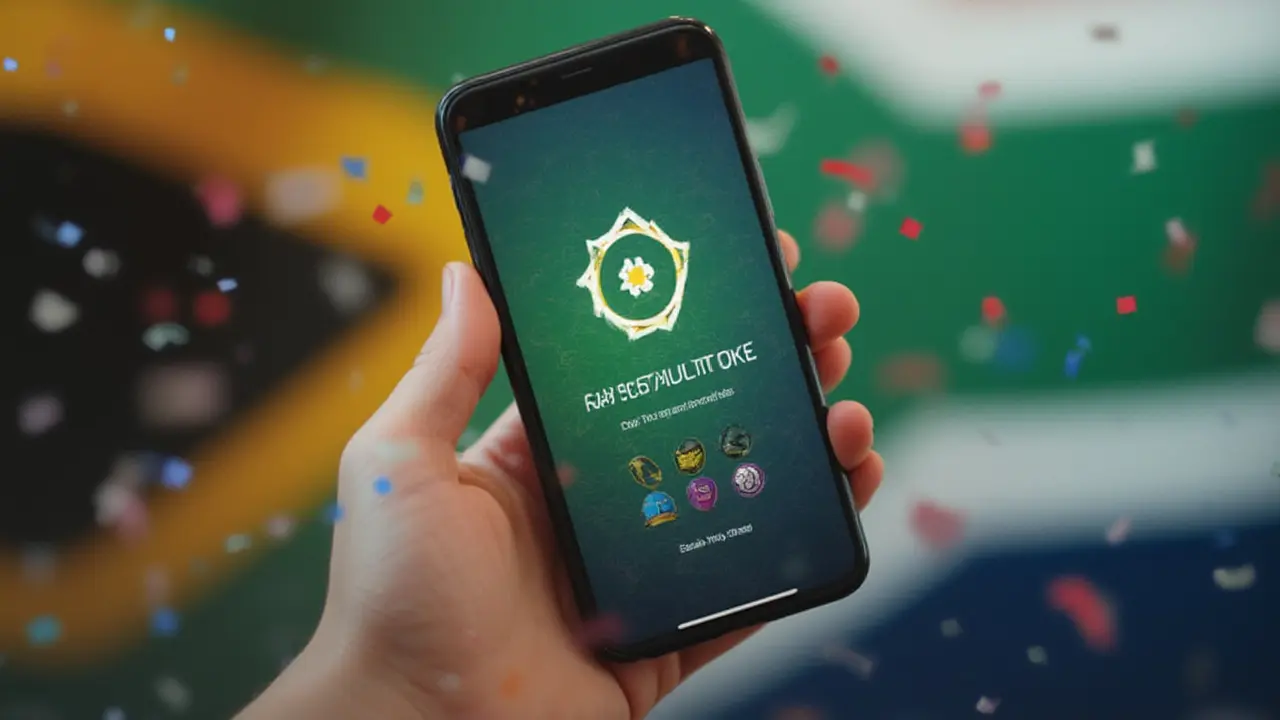
Troubleshooting, Tips, and Keeping Your App Running Smoothly
Installing the Lottostar app is just the start. The truth? The real battle is making sure everything works like it should, especially when your phone’s already juggling kid games, work stuff, and, probably, a battery that’s constantly threatening low-power mode. If you run into issues—or want to get the best out of the app—here’s the lowdown on what to watch for and how to keep things smooth.
- Update Regularly: Lottostar updates their app every few weeks, adding new games or rolling out security fixes. If you installed from the website’s APK, you won’t get prompted by Google Play, so bookmark Lottostar’s app page. They’ll often flag big updates on their site or email, but it never hurts to check once a month.
- Memory Management: Heavy gaming or streaming means you can run out of RAM fast. If the Lottostar app freezes or crashes, try closing other apps or restarting your device. Android phones are notoriously bad at shuffling dozens of open apps—my own phone once booted me mid-jackpot pick. Lesson learned.
- Security Settings: If you downloaded the APK, don’t forget to reset your “allow unknown apps” setting after installation. This blocks anything else sneaky from hitching a ride in future downloads. For iPhone, just keep iOS updated and watch for App Store alerts on revoked developer certificates—very rare, but worth knowing.
- App Permissions: The app will ask for access to your camera (for scanning tickets), location (to verify your country), and sometimes notifications. Say yes, or features won’t work. If you want to keep privacy, use Lottostar’s web shortcut version, but you’ll lose cool functions like ticket scans or instant win alerts.
- Deposits and Withdrawals: Lottostar lets you deposit using cards, EFT (bank transfer), or e-wallets like Ozow or PayFast. Withdrawals are usually sent straight to your bank. Payments inside the app are encrypted—think bank-level security—but don’t use public Wi-Fi or let your kid tap around during cash-outs. Accidents have happened!
- Two-Factor Authentication: Enable it if you can. You’ll get a backup code via SMS or email if your phone ever gets lost, broken, or borrowed for “just one more level” by someone with sticky fingers.
- Device Compatibility: If you update your phone, double-check the Lottostar website for a new version. Switching from iOS to Android or vice versa? You’ll need to download anew—backup your login or tickets first.
- Customer Support: Got a glitch? Lottostar offers live chat weekdays and even weekends. Response times average less than 2 minutes according to their latest user survey. Keep your account number handy for quick help.
- Battery Life: The app’s live draws and quick betting options use more battery than a static game. If you’re playing while out, bring a portable charger or keep your screen brightness down; the app runs fine at 30% brightness, saving precious juice for those last-minute bets.
- Responsible Play: Lottostar app includes cool features like deposit limits and reminders to take breaks—turn them on through settings if you find yourself getting sucked in (we all know how a "quick" draw becomes an hour-long detour!). Talk to your teens, too; in 2024, the National Lottery Commission released stats showing mobile access made up 45% of all new underage gaming attempts—most caught by app controls, but it’s worth keeping tabs at home.
Random fact: Lottostar’s biggest single mobile winner to date took home R17 million via their app in April 2023. They logged in from an old Samsung phone, proving you don’t need the latest gear to get lucky. The real trick? A smooth install and good app hygiene—plus a pinch of luck, of course.
So whether you’re a pro, just tired of glitchy browsers, or need your numbers locked in between dinner and bedtime, installing Lottostar’s app puts the power right in your pocket. Stay sharp, stick to official sources, and let the games begin—you never know when your phone might be your ticket to the next big win!

